Create a shortcut to Tidsbanken on your mobile (Iphone) 📱
Save your Tidsbanken link as an app on your phone so that you're always up to date!💻
By creating a shortcut or bookmark to Tidsbanken on your mobile, you have easy access when you're on the go.
How to add it will vary depending on your phone and the web browser you use.
Below, we've compiled the most common methods.

For Safari on iPhone (iOS 15.6.1 and newer):
Click on the link you received via SMS or email from your manager. It will open in your browser.
In Safari, tap the share icon at the bottom of the screen.
Please note that the steps may vary slightly depending on your specific device and software version, but this general process should help you create a shortcut or bookmark to TimeBank on your iPhone.

Tap "Add to Home Screen."
This will add a shortcut to Tidsbanken on your iPhone's home screen for quick and easy access.
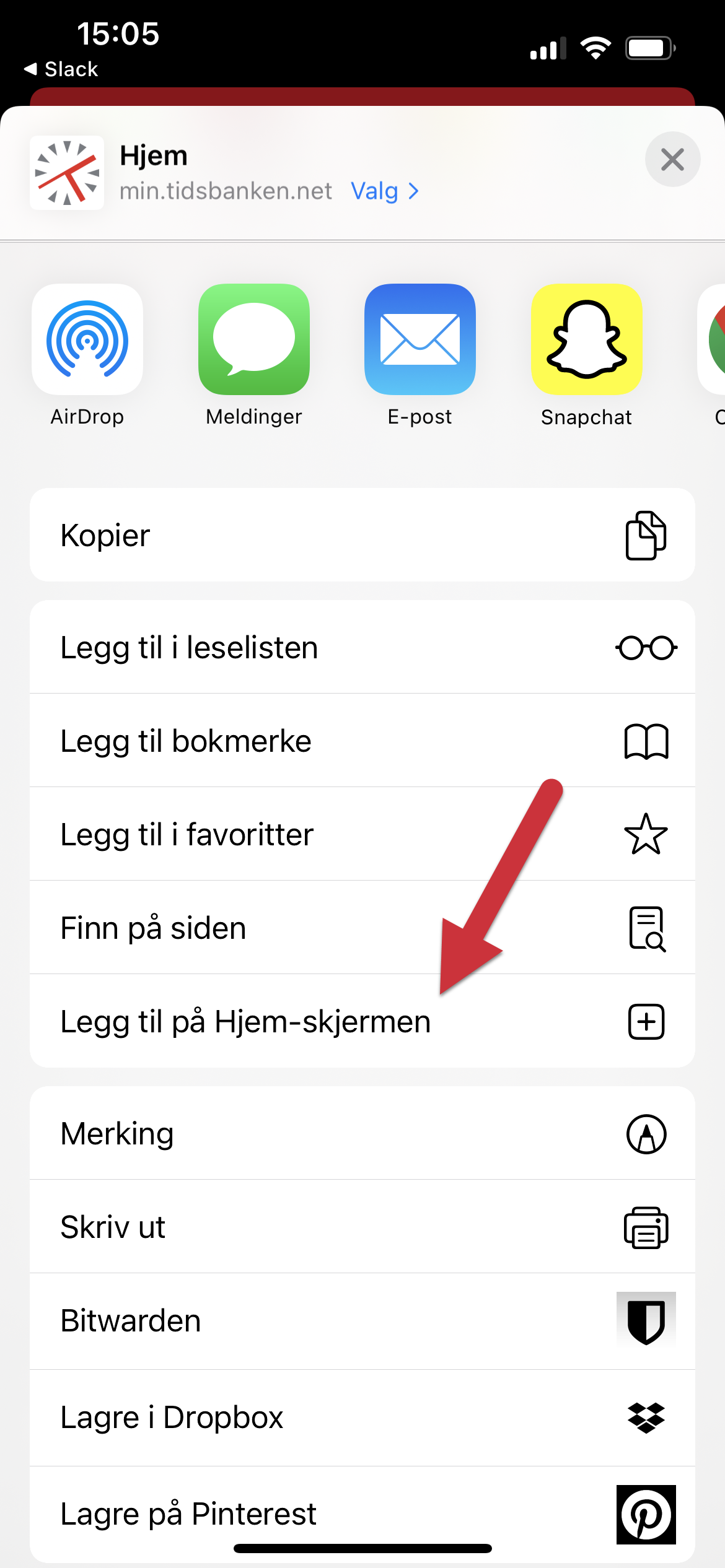
Give the shortcut a name, and then click "Add." It will then appear on your home menu for easy access.
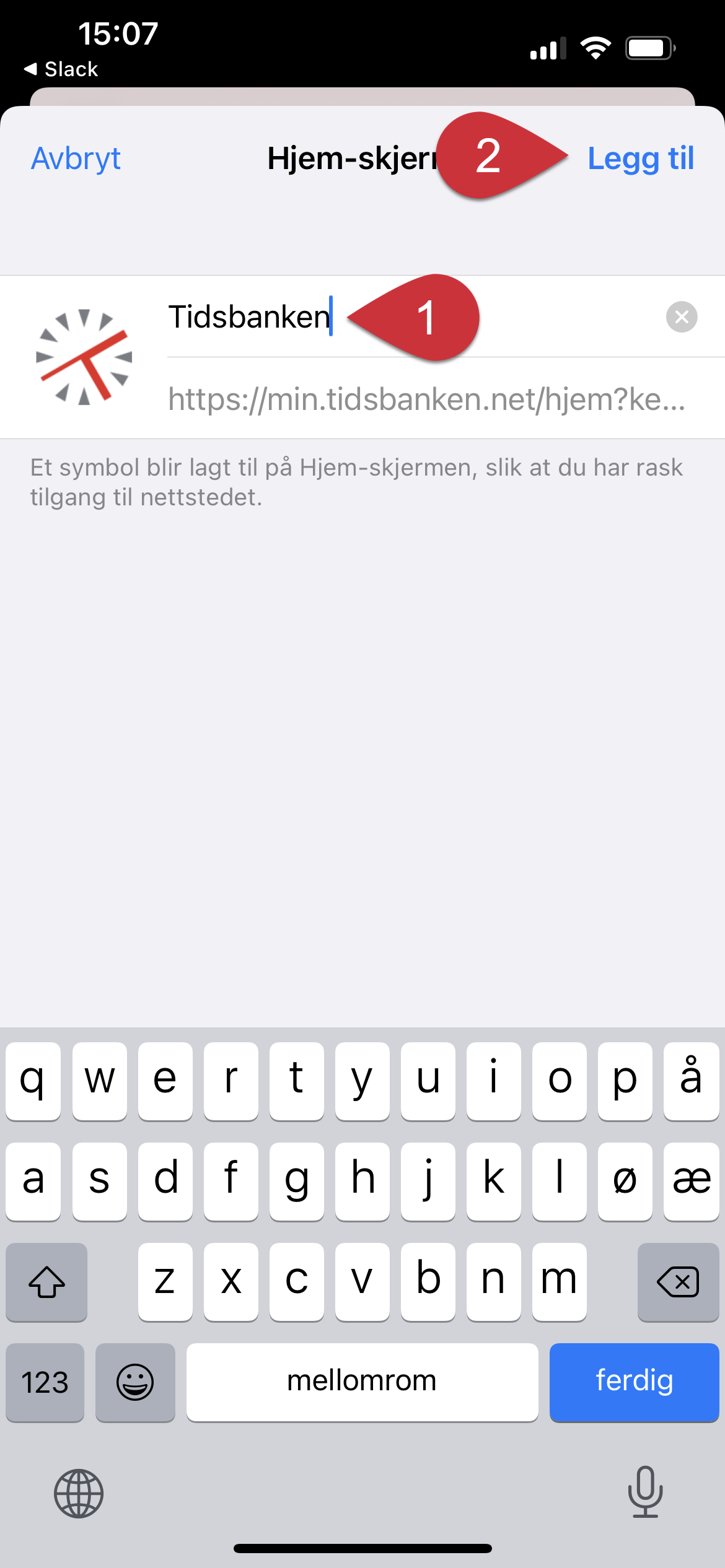
📽 If you have an older version of the system, you can follow the instructions in this video
For Google Chrome on iPhone (iOS 15.6.1):
Begin by copying your personal link. You can do this by tapping the three-dot menu icon in the bottom right corner.
Select "Bookmark."
Please note that these steps are provided based on your description and may vary slightly depending on your specific device and software version.
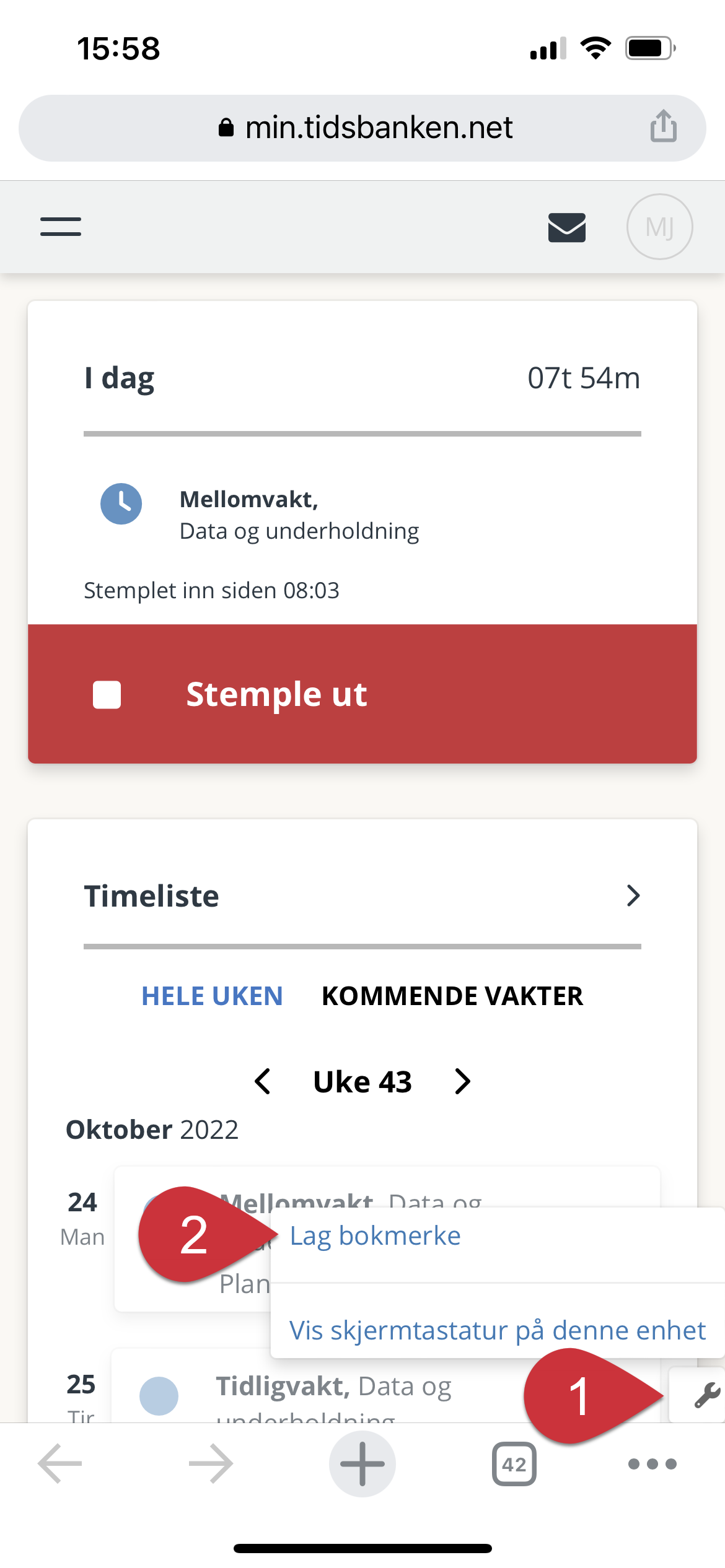
Press and hold on the link until a white box appears, then select "Copy Link."
These steps will help you copy your personal link for creating a shortcut or bookmark in Google Chrome on your iPhone.
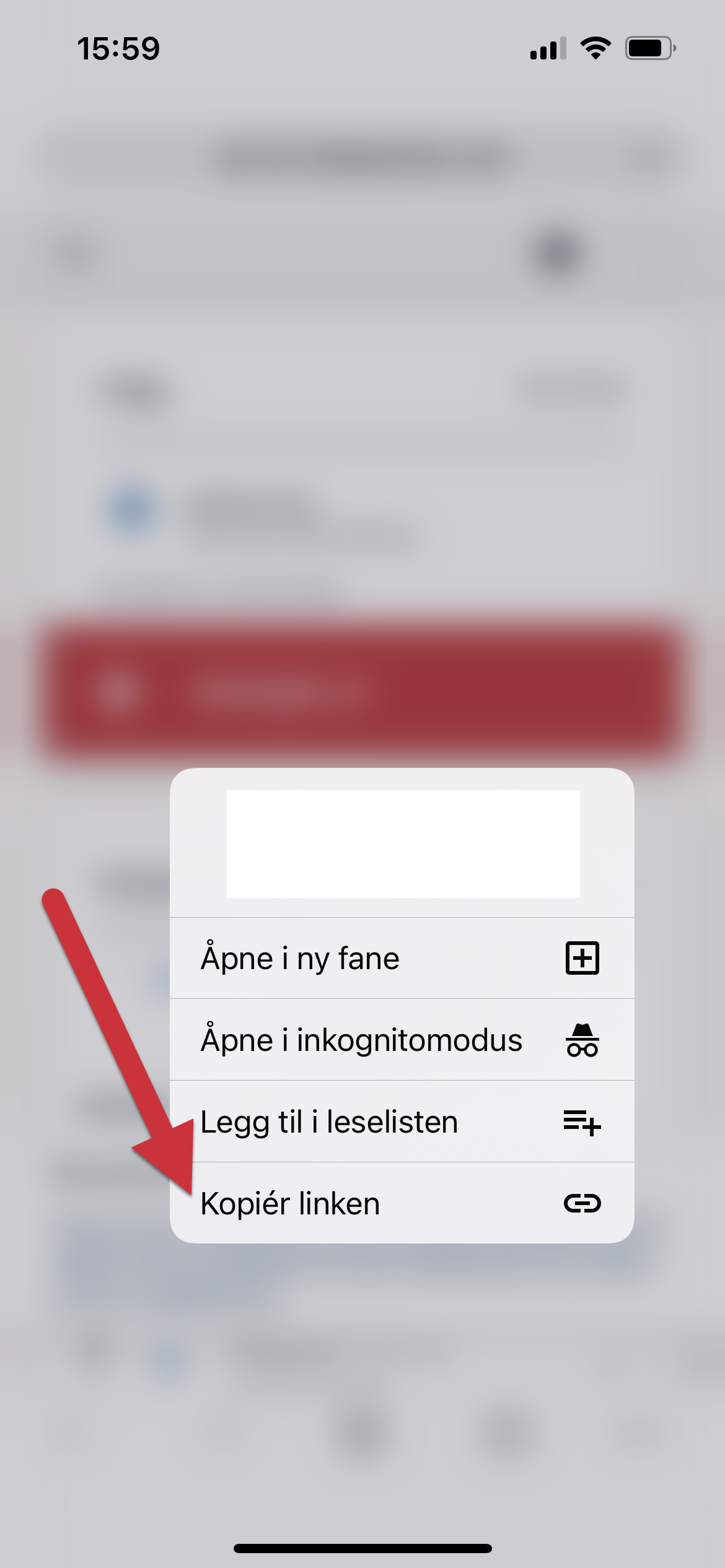
Now, let's create the shortcut. Open the "Shortcuts" application:
![]()
Choose "My Shortcuts" at the bottom of the menu, then tap the "+" icon in the top right corner.
Please note that the instructions may vary depending on the specific version of iOS and the "Shortcuts" app, but these general steps should help you create a shortcut to your Tidsbanken link on your iPhone.
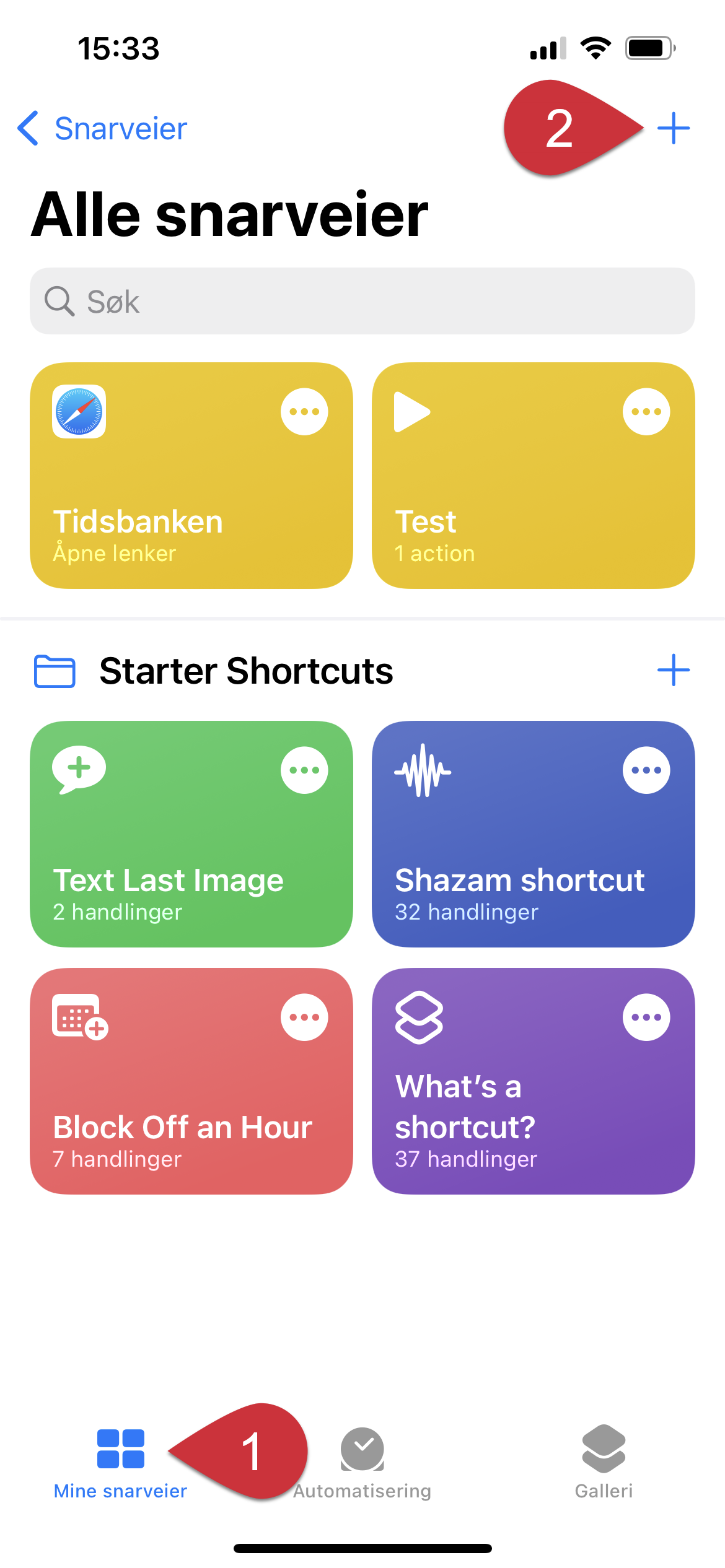
Create a name for the shortcut, and then press "Add Action."
This will help you create a customized shortcut for your Tidsbanken link in the "Shortcuts" app on your iPhone.
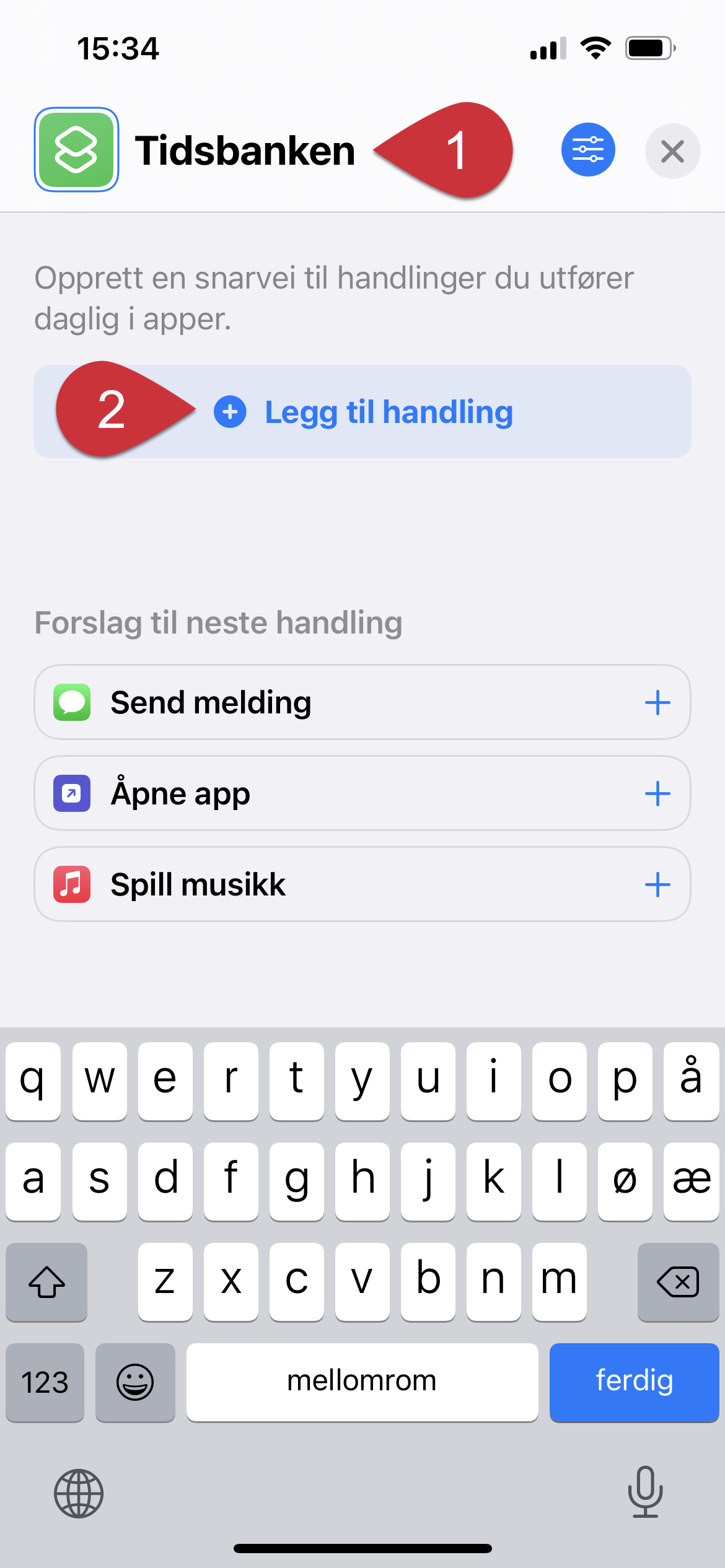
In the search field at the top, look for "Chrome." Then, tap on "Open URLs in Chrome."
This will configure the shortcut to open your Tidsbanken link in the Google Chrome browser on your iPhone.
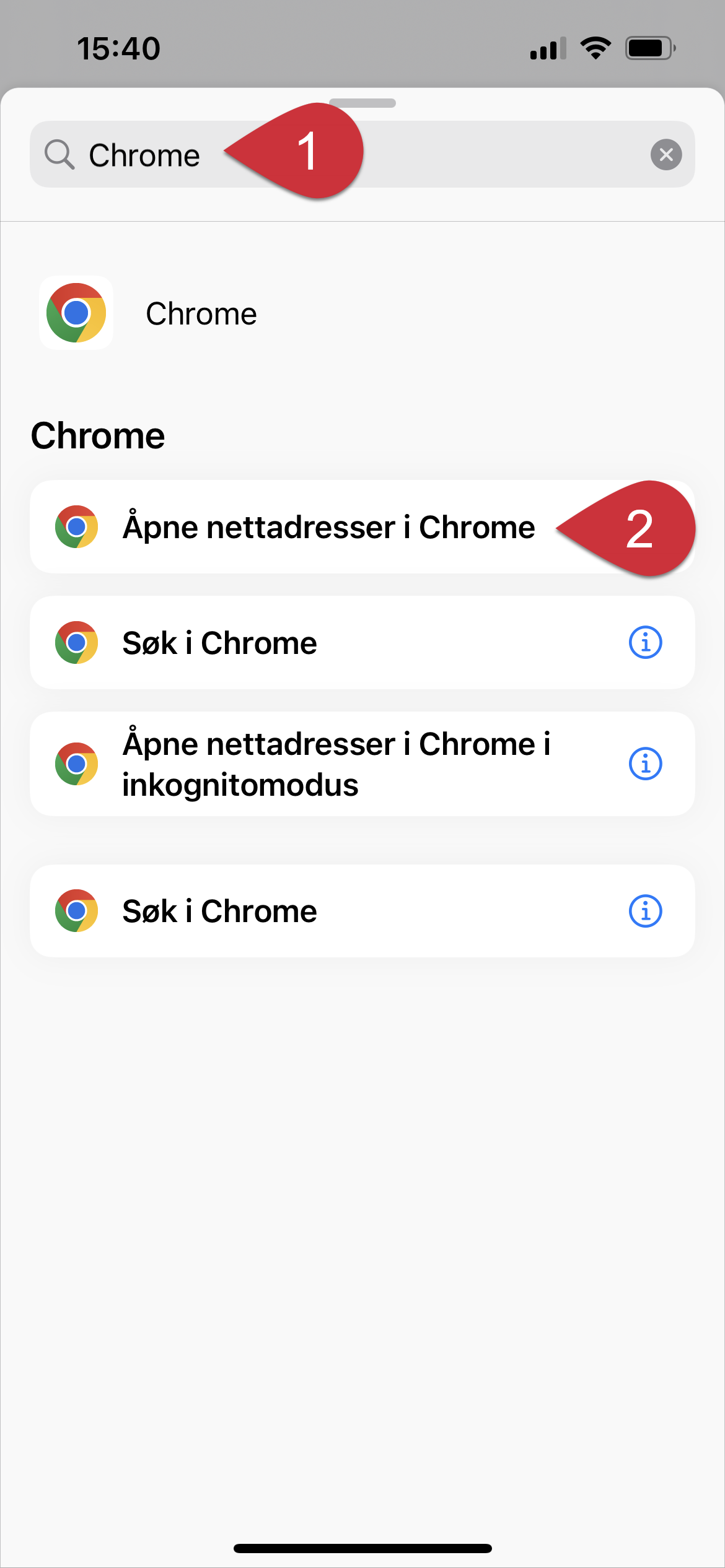
Tap on "URL" to proceed to the next step.
Next, press and hold "URL" for about two seconds until a black box appears, then tap "Paste."
This will paste your copied Tidsbanken link into the shortcut.
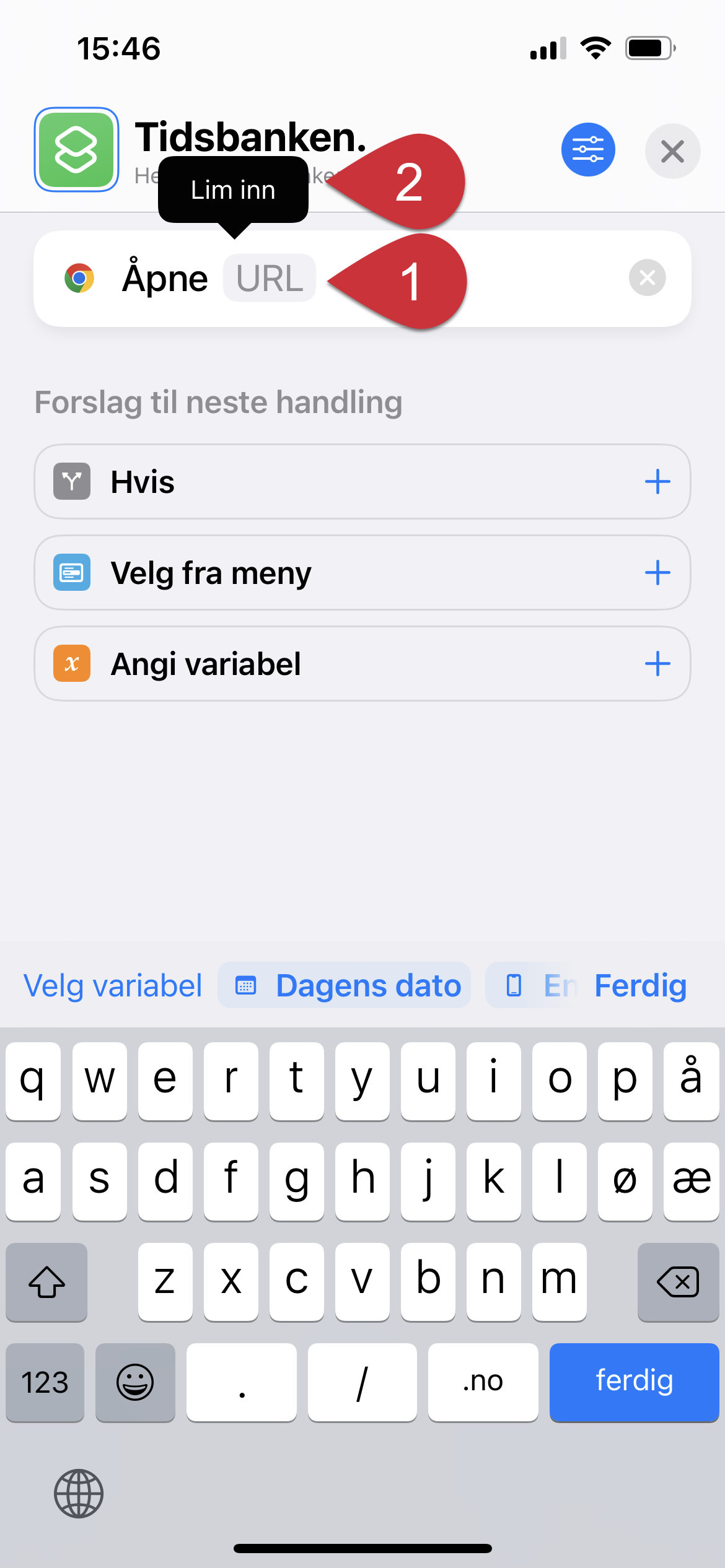
After you have inserted the link, tap on the three dots in the upper right corner to continue.
This will allow you to configure the settings for your new shortcut.
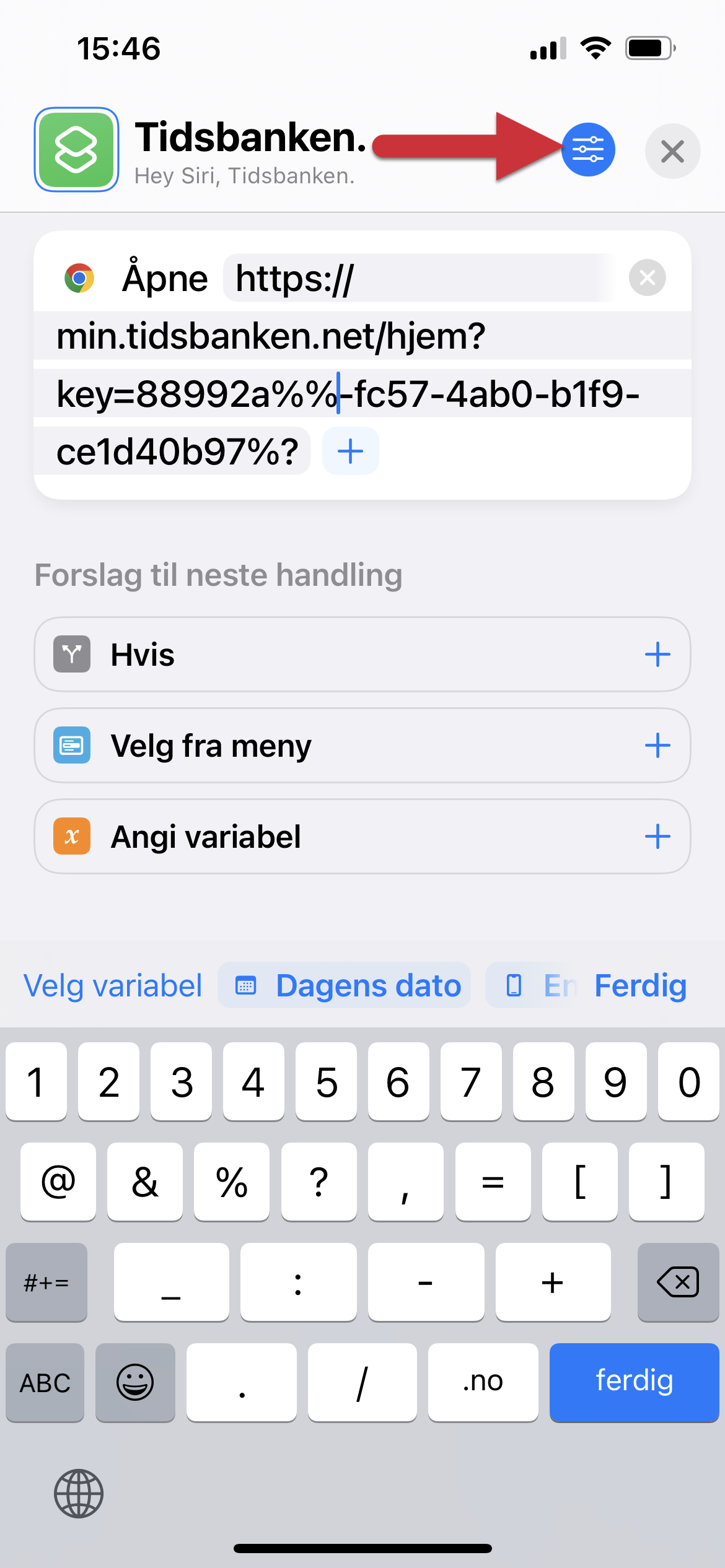
Tap "Add to Home Screen."
This will add a shortcut to Tidsbanken on your iPhone's home screen for convenient access.
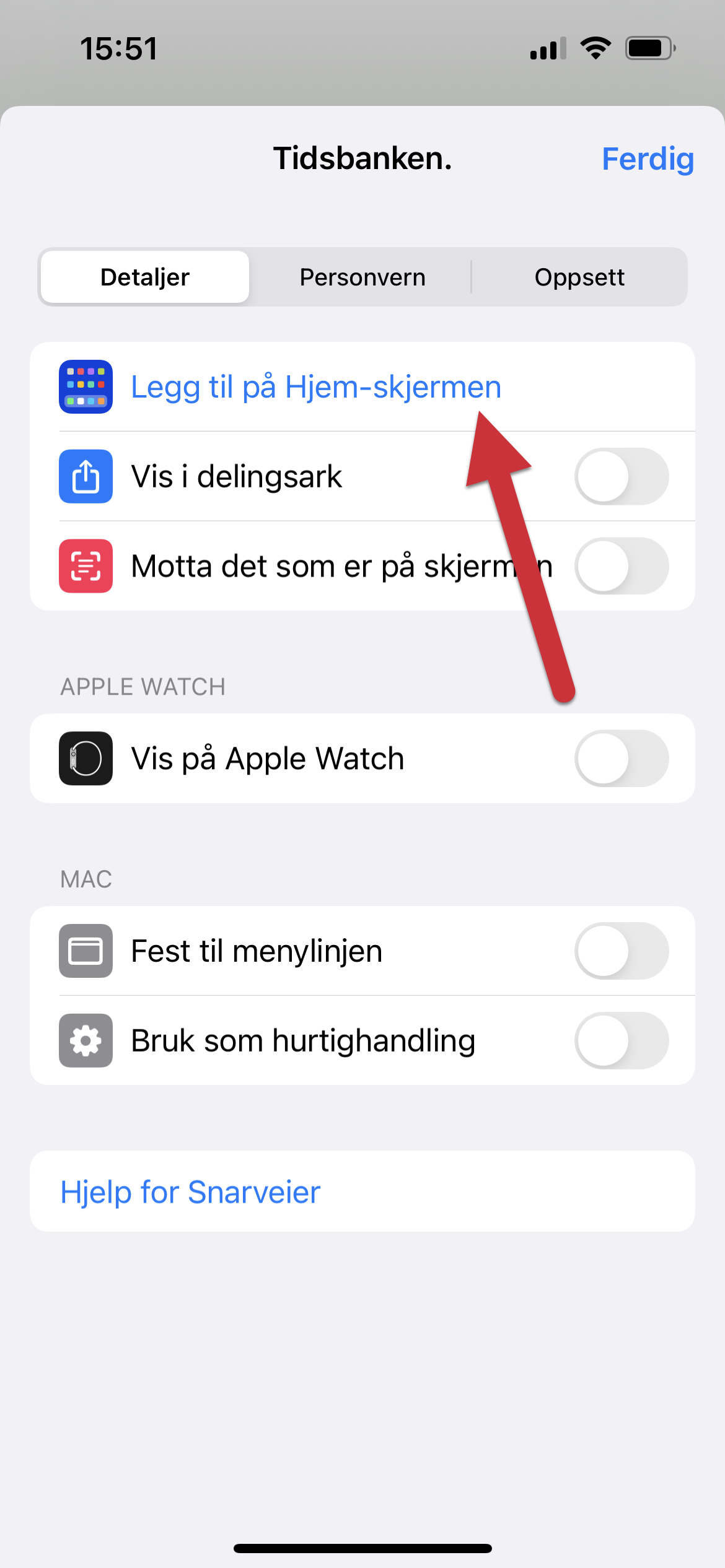
Press "Add" in the upper right corner. (You can also add an image if desired.)
By following these steps, you'll complete the process of adding a shortcut to Tidsbanken on your iPhone's home screen using the "Shortcuts" app.
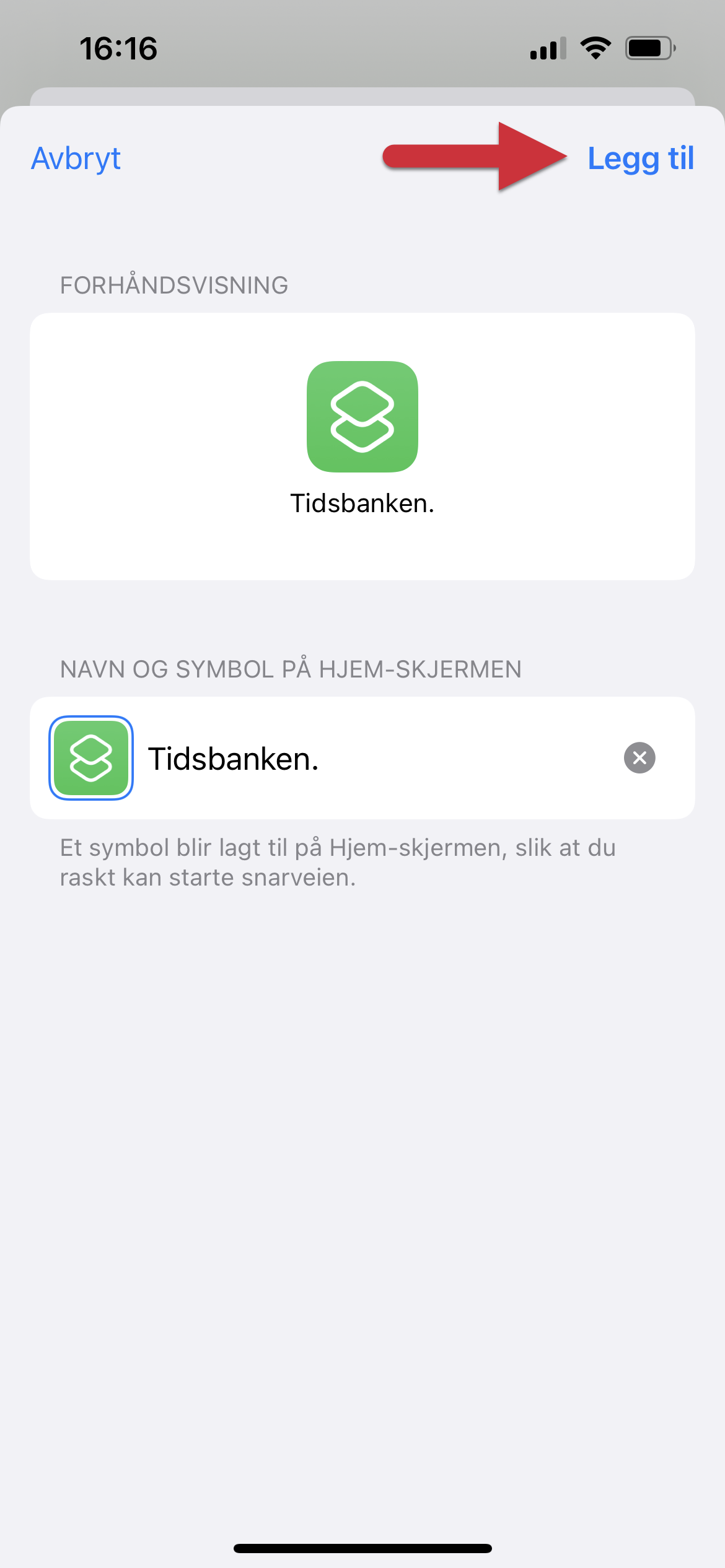
Now, you'll find the shortcut on your home screen. Tap it to open Tidsbanken in Google Chrome.